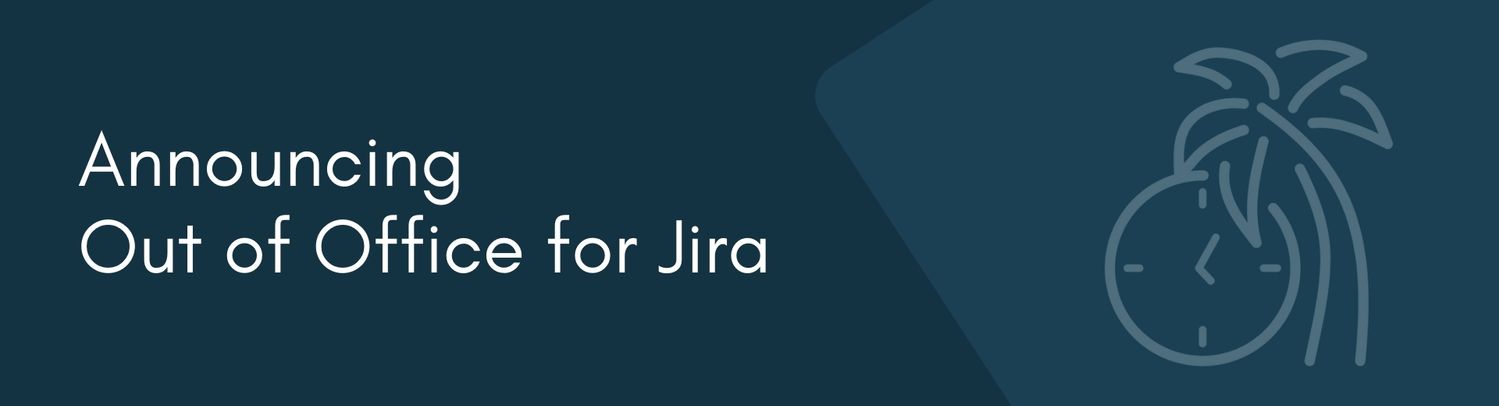
20
Dec
2023
Announcing Out of Office for Jira
Our ITSM experts have helped many customers achieve ITSM success. The ability to manage JSM queues when staff were away became a repeated task that created Out of Office for Jira. GLiNTECH is excited to share this functionality and help you ensure your SLAs aren't breached by vacationing staff and your customer service stays on track. Out of Office for Jira is the assistant you need on cloud!
Out of the box, Jira has no way of checking if a user marked as an approver or assignee is out of office. This means tickets can sit in the queue, in a state of Waiting for Approval until they return. This can blow out SLAs and keeps customers waiting. Out of Office for Jira uses Jira Assets and Automation rules to assign alternative approvers and assignees when a user is out of office.
Out of office for Jira is designed to work in an environment with Assets and Jira Service Management.
Installing the app
Navigate to the Apps menu on the site you wish to install Out of Office for Jira and navigate to Find new apps. Search for Out of Office for Jira, select and install.
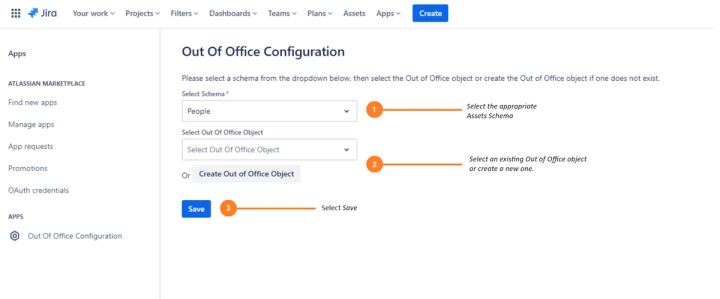
Configuring the app for the first time
The Out of Office app will identify the assets workspace associated to your Jira instance. Once identified, a drop down of all the Schemas available will be presented to the user.
- Select an appropriate Assets Schema
- Select “Create Out of Office Object”. This button will create an object with the appropriate attributes in the Schema you have selected and Save automatically.
- Upon successful creation, select “Download Out of Office Automations”. This will download a json file containing three automation rules to be imported. These rules contain the business logic that ensures the Out of Offfice object entries work correctly. Import the rules.
Information about importing Automation for Jira rules can be found here.
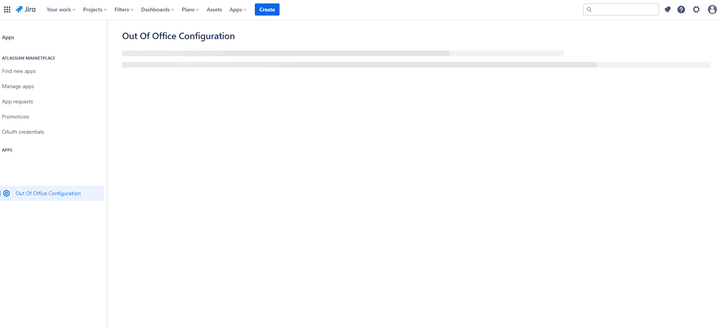
Configuring the app when the Out of Office object already exists.
If you have created the Out of Office objects previously, but need to save the configuration again, please follow the following steps.
- Select an appropriate Assets Schema
- From the drop down, select the “Out of Office” object.
- Select “Save”
- Upon saving, select “Download Out of Office Automations”. This will download a json file containing three automation rules to be imported. These rules contain the business logic that ensures the Out of Office object entries work correctly. Import the rules.
Information about importing Automation for Jira rules can be found here.
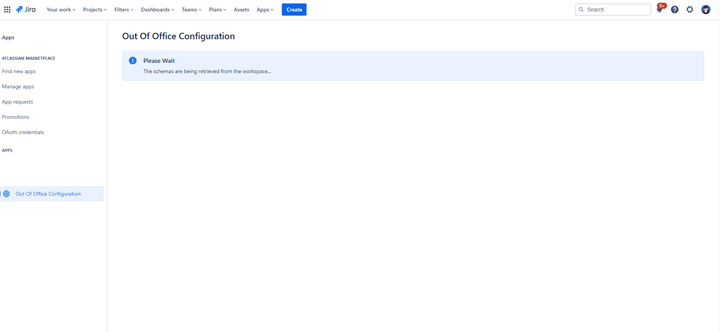
Creating an out of office entry
- Navigate to your Jira Service Management project
- Select Queues
- Under App, select ‘Set Out of Office'
- By default, the User will be the logged-in user. Select dates and alternate users.
- Save.
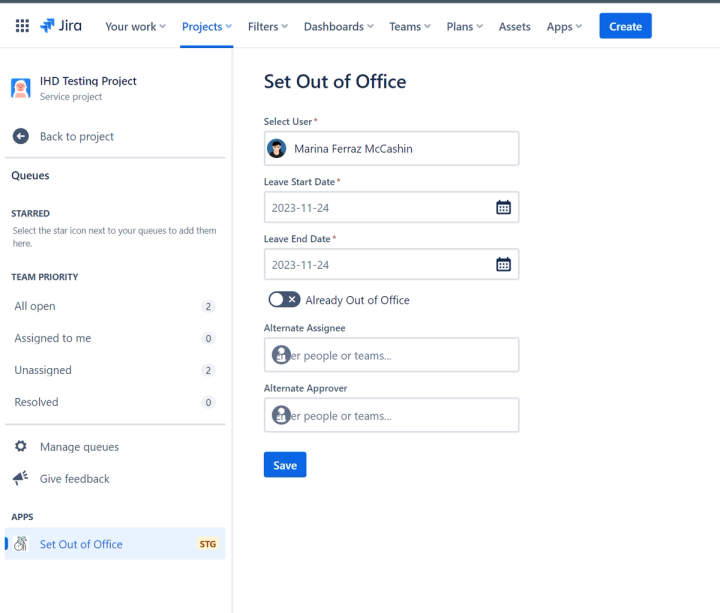
Note, that if an entry already exists that overlaps with the dates selected, you will not be able to save the out of office settings. If you need to modify the entry, contact your systems administrator.
While there are other Out of Office apps for Jira available, GLiNTECH's app is specific for Atlassian Cloud and allows for the reassigning of approvers. For a free trial download of Out of Office for Jira, visit the Atlassian Marketplace here. If you have any further question or would like to know more about configured your ITSM for optimal success, contact our team today.
